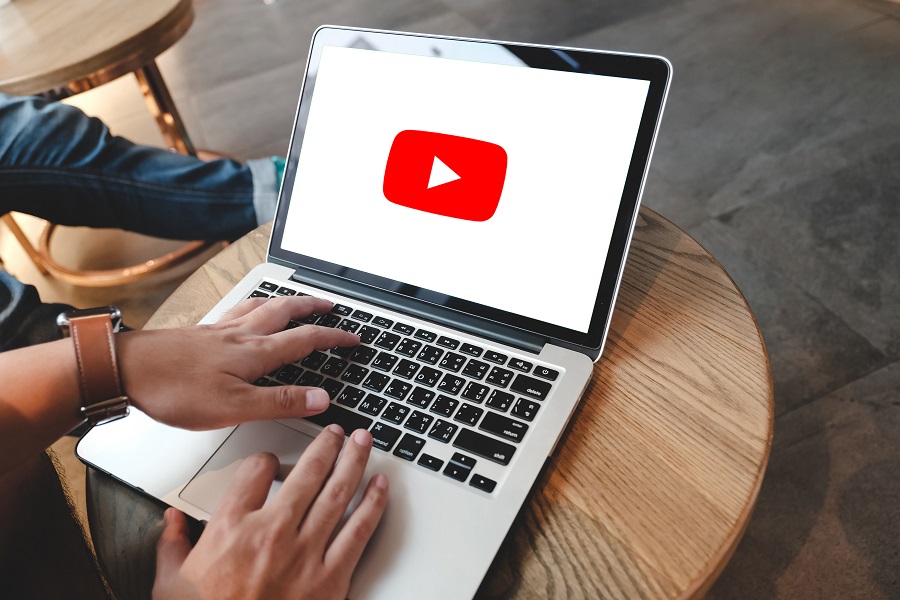A YouTube channel can be a useful arm for your small business, but first you need to create one.
In this quick guide, we’ll show you how to do it.
Before you create your channel
As YouTube is owned by Google, you’ll need to create a Google account if you don’t have one already. To do this, you can opt to create an account for yourself or an account to manage a business. It’s better to go for the latter as it makes it easier to create a Google my Business account, making it easier for people to find out more about your business when they search it through Google. It also improves your overall business visibility and gives you the ability to manage your online account information.
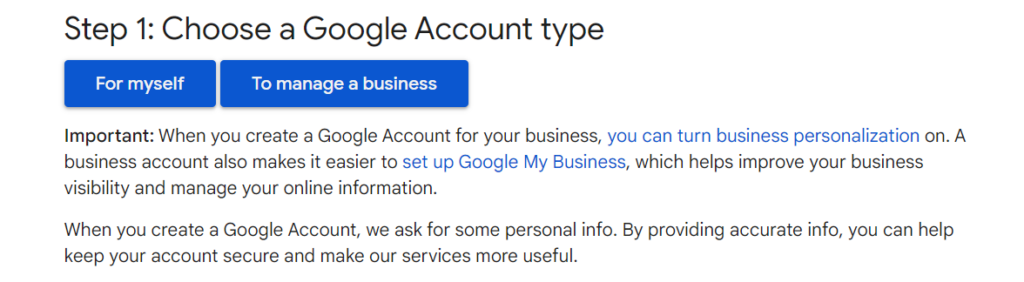
Note that you don’t need a Gmail account to create a Google account.
Creating your channel
Here come the key elements of creating a YouTube channel that you need to know about.
The name
Your name will match the business name that you created your Google account with. Just sign in at the top right-hand corner of the homepage using the password for the account.
The permissions
If there are multiple people on the account, you can add managers on the account. Go to settings (in the top right-hand corner of the homepage), select ‘add or remove manager(s)’ and ‘manage permissions.’ From here, click to add managers using email addresses.
Profile picture
Click on the image in the top right-hand of the homepage and select ‘Your channel’ from the dropdown menu. Hover over the circle next to your channel name and it’ll give you the option to edit the profile picture.
Remember the profile picture size is even smaller on a mobile device so keep it as simple as possible – a company logo is ideal. The channel icon dimensions are 800×800 pixels and displays as 98×98 pixels.
The artwork
The ‘Your channel’ page also gives you the option to edit your channel’s banner. Hover over the banner and a camera icon will appear on the top right of the banner.
Simplicity is key on channel art as YouTube will automatically resize the photo for mobile devices, so you don’t want to lose too much of the detail.
The artwork on your channel banner should have your branding as the focal point.
The minimum dimensions for the channel banner are set at 2048×1152 pixels with a 16:9 aspect ratio.
The SEO
Drive traffic back to your business by including your company site and company email address in your channel description.
Get keywords in your account description because Google will be looking there for keywords too. So, if you have a dog walking business, you might want to include dogs and dog walking. Use natural language, but include the keywords towards the beginning if you can.
>See also: How I grew my YouTube channel to over 68,000 subscribers
Include a couple of tags to help viewers understand what your channel is about but don’t overload it as YouTube frowns on this. Stick to between five and 15 keywords, according to this study from Briggsby.
The trailer
The trailer on your channel should be a short video which gives new viewers an idea of what your content is about. It plays automatically for non-subscribed viewers. Include an introduction to your business and who your main audience is, what type of content you upload and when you publish your videos. Learn more about creating content on How to film a YouTube video. Watch the video below for more from YouTube Creators on how to customise your channel.