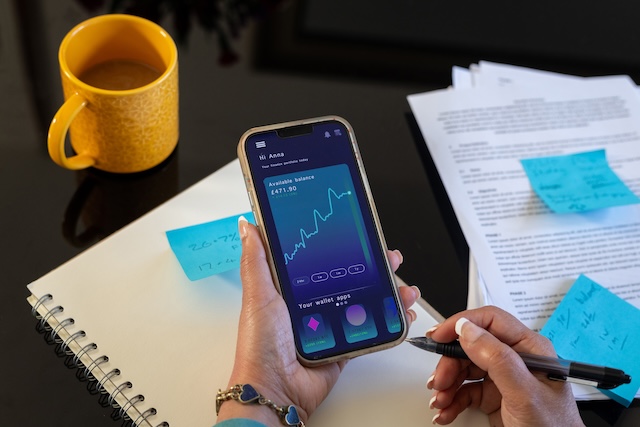As of March 2025, around 39 million smart meters have been installed in British homes and businesses and. If you have one you might have already noticed a difference in how you use energy day-to-day.
However, it might not be so obvious how you decipher what your smart meter is telling you, especially if it doesn’t have an easy-to-read digital display. Readings should be sent to your supplier automatically, but it can still be useful to you to learn how to read them.
This article will explain how to understand your smart meter and, for those that have them, your smart meter display.
Why should I take a manual smart meter reading?
In most instances, smart meter readings will be sent direct to your supplier, but that are times where it’s useful to be able to read your smart meter:
- So that you can track your energy usage alongside your smart meter display or other data tracking tool
- You’ve just switched supplier (in this case, you’d need to send your first reading manually anyway)
Understanding your smart meter data
When you sign up for a smart meter, you will be offered free and regular information on your energy use, usually via an app provided by your energy supplier or an online platform. You may be offered a smart meter display as well.
Accessible smart meter displays are also available, which, if you are blind, partially sighted, or have difficulties with dexterity or memory loss, have additional features that could make tracking your energy usage easier. Ask your supplier for accessible options to access your data. They may recommend an app or other data tool.
The smart meter display is fairly self-explanatory. It will show you:
- How much you’re using in kWh
- How much your energy use is costing you in pounds and pence
Alternatively, you can just opt for it to show you how much energy you’re using without the cost. Take a look at readings for the current day, week, month or year. Readings will update every ten seconds for electricity and every 30 minutes for gas, though this has no bearing on the frequency of readings it sends to your supplier.
For specific guidance on how to use your display, consult the manufacturer’s instruction manual or website.
Some smart meters don’t come with a digital display like this – we’ll come on to those in a moment.
How to take a meter reading if you have a smart meter
Below, you’ll find instructions for reading different types of smart meters. Consult your supplier if you’re unsure which type of smart meter you have. With these readings, ignore any zeroes at the beginning of the number and any digits after the decimal point.
Smart meters with a keypad
- Press 9
- Wait until you see ‘IMP KWH’
- You’ll see numbers followed by ‘KWH’
- Write down the numbers from left to right – this is you meter reading
Smart electricity meters with ‘A’ and ‘B’ buttons under the screen
- Press the A button and wait for a few seconds
- Press the A button again until you see ‘TOTAL ACT IMPORT’ and numbers followed by ‘KWH’
- Write down the number from left to right, this is your meter reading
Smart electricity meters with a green ‘A’ button to the right of the screen and a white ‘B’ button below it
- Press the A button and wait a few seconds
- Press the A button again until you see ‘TOTAL ACT IMPORT’ and numbers followed by ‘KWH’
- Write down the number from left to right – this is your reading
Smart electricity meters with 3 buttons to the right of the screen
- Press the middle button
- Write down the number below ‘IMP’ from left to right – this is your meter reading.
Smart electricity meters with one orange button and two blue buttons
- Press the orange button
- Write down the number from left to right – this is your meter reading
Smart electricity meters with two white buttons to the right of the screen
- Press the ‘display’ or ‘display connect’ button
- Press the ‘display’ or ‘display select’ button again until you see numbers followed by KWH
- Write down the number left to write – this is your meter reading
Smart electricity meters with two buttons to the right of the screen and one says ‘reconnect’
- Press the ‘display’ or ‘display select’ button
- Press the ‘display’ or ‘display select’ button until you see numbers followed by KWH
- Write down your number from left to right – this is your meter reading
Smart electricity with a green ‘A’ button and a grey ‘B’ button to the right of the screen
- Look at the screen – you don’t need to press any buttons
- Write down the number on the meter from left to right – this is your meter reading
How to get a smart meter
The first thing to do is contact your supplier or broker to find out what’s available, simply search your energy supplier below.
If you own or rent your business premises and pay your own energy bills, then you can ask your supplier to install a smart meter – that is, if they don’t offer you one themselves.
Smart meter offerings will vary between energy providers, with differing terms and conditions, so make sure you’re clued up on this too.
If your business works with a third-party intermediary or a broker, please contact them directly to request your smart meter.
From there, you arrange a date and time with your supplier to install your smart meter and you’re ready to go.
This article is part of a paid-for information campaign for Smart Energy GB. For more information about the how to install a smart meter in your workplace, visit the Smart Energy GB website at smartenergyGB.org.
Eligibility may vary.
Sources:
Smart Meter Statistics in Great Britain: Quarterly Report to end March 2025